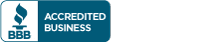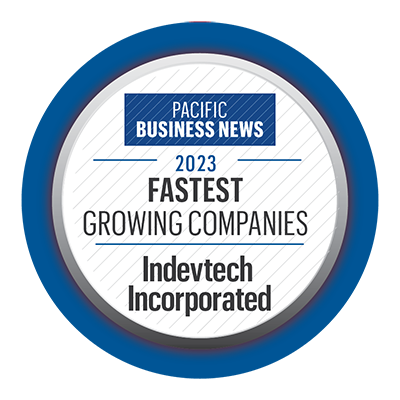Indevtech Blog
Use Google Sheets for Easier Table Management
Everyone should soon have access to a very handy feature in Google Sheets that helps close the gap between Sheets and its rival software, Microsoft Excel.
This feature? Simple table conversions, complete with advanced organization features.
Let’s run through Google’s official announcement to see what we can expect from these new features.
What Will Google Sheets Enable with Convert to Table?
With the update in place, you should see the option Convert to table added to the Format menu. This option allows you to select a range of data within your spreadsheet and automatically switch it to a dedicated table with various data organization tools or utilize a pre-built table you populate with your data for assorted business needs like project management or inventory management.
Some Capabilities Google Sheets Tables Bring
- Simpler formatting - While you’ll still have the option to adjust the height of your table’s rows and change the color scheme, Sheets will automatically format the tables you create to ensure everything lines up as it should.
- Table-level adjustments - These tables will also feature a menu that allows you to specify different settings that apply to the table as a whole, making it simpler to shift and adjust your table.
- Column-based formatting - Instead of requiring you to manually format the contents of each cell, whether it represents currency, a date, or even a dropdown, you will be able to apply a given format to an entire column.
- Group by view - With your columns in place, you’ll be able to sort your data and organize it further by grouping it based on a selected column.
- Table references - Rather than referencing a cell based on its coordinates on your spreadsheet, you can use the automatically generated names of the table and the specific columns. As Google’s Help Center puts it, =SUM(C2:C7) could be replaced with =SUM(DeptSales[Sales Amount]).
We hope that, by sharing this news, we’ve enabled you to get that much more out of your business’ tools. For more assistance with your technology, remember that we’re here to help! Give us a call at (808) 529-4605 to find out what our services could help you accomplish.