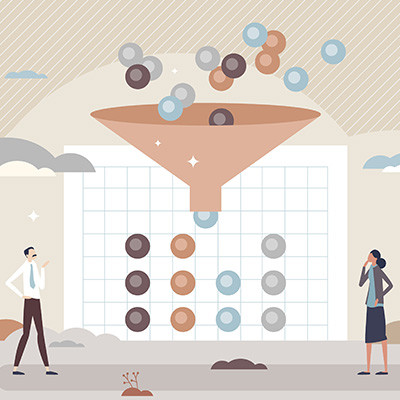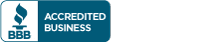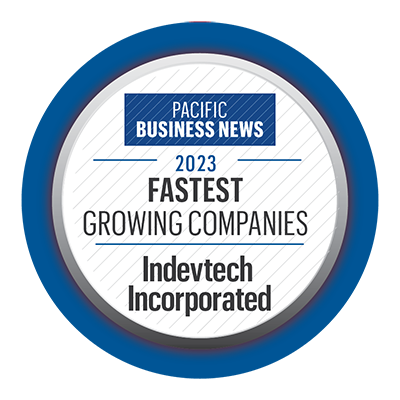Indevtech Blog
Tip of the Week: Use Auto Filter to Sort and Filter Excel Data
Microsoft Excel is a powerful tool for organizing and analyzing data, and its ceiling for mastery is incredibly high. Thankfully, you don’t need to know every little thing about Excel to get value out of it, and thanks to built-in features like Auto Filter, you can still get plenty of value out of it even if you’re not a power user. Let’s go over how you can use Auto Filter to more effectively navigate spreadsheets filled with data.
What Does the Auto Filter Do?
Auto Filter in Excel can automatically show or hide data found in columns in your spreadsheet based on whatever parameters you set. For example, you can sort content alphabetically, or you can show or hide specific values based on what it is you’re trying to see. It’s a remarkably handy little tool that can make moving through your data so much easier with little-to-no real effort involved.
Where is the Auto Filter Feature?
To enable the Auto Filter for your spreadsheet, you must first navigate to the Data tab at the top of your screen. Once you’re there, you will see a funnel-shaped icon labeled Filter. When you click on this button, you should see little drop-down arrows appear in the first row of your spreadsheet. This means the Auto Filter is now activated.
When you click on the arrow, you’ll see a window appear that shows your options. You can sort your columns alphabetically from A to Z or Z to A, by the color of the cell or text, and even more specialized text parameters like if you’re looking for specific values in each column. It’s a handy way to make working through your data much easier and more efficient.
You can also see a scrolling window filled with each individual value identified in the column. Clicking on the check mark next to each of these will either show or hide the results from your spreadsheet.
We should mention here too that there is a difference between sorting your data and filtering your data. Sorting will organize it in a specific way to make it more readable. Filtering your data will omit data that you don’t want to see, making it easier to find what you’re actually looking for. When using filters correctly, you can use both strategies to great effect.
For more great tips, tricks, and strategies, be sure to keep an eye on our blog!